Recording hardware to wavetables
- Published: 2022-09-08 13:11
- Updated: 2024-01-20 15:12
This is my collection of information about wavetable formats, tools, processes, lessons learned, and pitfalls to avoid.
My frame of reference¶
I’m writing this as professional sound designer sampling external gear, to capture as much intricate detail as possible. Without altering, or compromising the sound quality during conversion to different products.
Nomenclature¶
To avoid confusion, in the scope of this document:
- Wavetable—A file containing an array of single cycle waveforms (frames)
- Frame—One full, singular cycle of a waveform
- Sample—A singular, raw data point of a waveform frame
Or, as visualized:
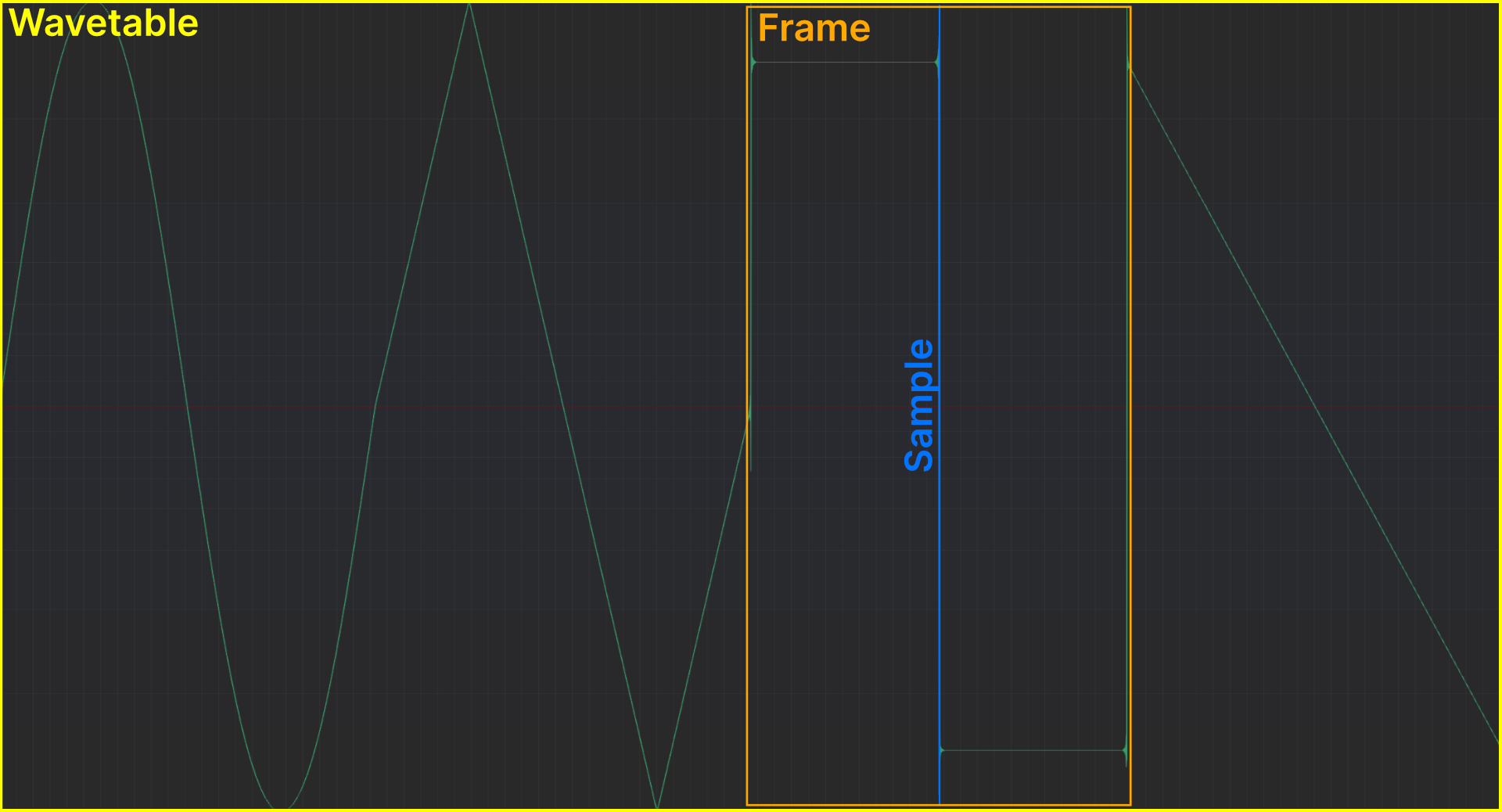
Wavetable container formats¶
- .wav—A standard wave file without any specific wavetable information
- Requires interpretation of a synths’ wavetable importer
- Prone to misinterpretation, eg with arbitrary number of cycles, or samples per frame
- .wt—Specific container format incl. information about frame-size and number of frames, supported by Bitwig, Surge, Serum
- .vitaltable—Format used by Vital
Wavetable compatibility chart¶
This is work in progress, and will be updated as I receive more first hand information from the developers themselves. ‘?’ = unconfirmed information
| Synth | No. of frames | Samples/ Frame | File format | Engine sample rate |
|---|---|---|---|---|
| Tytel Vital | 2 - 256 | 1 - 9999 | .vitaltable | ? |
| Ableton Wavetable | ? | 1024 | .wav, ? | ? |
| Bitwig Polymer | 2 - 512? | 128 - 4096? | .wt, ? | ? |
| xfer records Serum | 256 | 2048 | .wt, ? | ? |
| SurgeXT | 2 - 512 | 128 - 4096 | .wt, ? | ? |
| Kilohearts Phase Plant | 256 | 2048 | .wav | Host |
Product-specific notes¶
- Tytel Vital uses its own .vitaltable format, creating 88200hz/32bit files
- Does importing 88200hz files bypass conversion?
- Kilohearts Phase Plant supports
- .wav’s with Serum header
- Bypassing conversion using 256 x 2048 mono .wav
Wavetable basics¶
- Number of samples per frame / 2 = number of partials per wavetable
- Read: the more samples, the more high-end information
Good practices¶
Avoid resampling (🤣)¶
Because most of the synths internal sampling rates are unknown, this remains wishful thinking. Since resampling alters the raw sample data, it can lead to changes in peaks, introduce aliasing, change zero crossing points, shift the cycles’ phases, introduce unwanted clicks etcpp.
Sampling old hardware makes subtle resampling a necessity anyway. Because their oscillators tend to drift all over the place. Fun fact: even old digital synths can have issues maintaining stable pitch. When clocked by an analog quartz.
Therefor:
Work with 32bit float files¶
Utilize floats’ absurd headroom to counter potential clippings introduced by resampling.
Formula for pitch calculation¶
Sampling rate / frame size = pitch in hz
Example: 48000 / 2048 = 23.44hz
Convert the result using a musical frequency calculator to notes. Or refer to the data below:
Tables of the most common tunings¶
| Samples/Frame | Pitch/hz | Note |
|---|---|---|
| 128 | 344.53 | F4 -24 cents |
| 256 | 172.26 | F3 -24 cents |
| 512 | 86.13 | F2 -24 cents |
| 1024 | 43.06 | F1 -24 cents |
| 2048 | 21.53 | F0 -24 cents |
| 4096 | 10.76 | F-1 -25 cents |
| Samples/Frame | Pitch/hz | Note |
|---|---|---|
| 128 | 375 | F#4 +23 cents |
| 256 | 187.5 | F#3 +23 cents |
| 512 | 93.75 | F#2 +23 cents |
| 1024 | 46.87 | F#1 +23 cents |
| 2048 | 23.43 | F#0 +23 cents |
| 4096 | 11.71 | F#-1 +22 cents |
| Samples/Frame | Pitch/hz | Note |
|---|---|---|
| 128 | 689.06 | F5 -24 cents |
| 256 | 344.52 | F4 -24 cents |
| 512 | 172.26 | F3 -24 cents |
| 1024 | 86.13 | F2 -24 cents |
| 2048 | 43.06 | F1 -24 cents |
| 4096 | 21.53 | F0 -24 cents |
| Samples/Frame | Pitch/hz | Note |
|---|---|---|
| 128 | 750 | F#5 +23 cents |
| 256 | 375 | F#4 +23 cents |
| 512 | 187.5 | F#3 +23 cents |
| 1024 | 93.75 | F#2 +23 cents |
| 2048 | 46.87 | F#1 +23 cents |
| 4096 | 23.43 | F#0 +23 cents |
Useful tools for recording external gear¶
MOscilloscope for tuning oscillators¶
Although the free Melda Production bundle also contains a Tuner, I prefer using their Oscilloscope. To also check the waveform.
And yes: tracking the pitch below around 20hz becomes increasingly challenging for any plugin. Because the cycles are just too slow for reliable measurements.
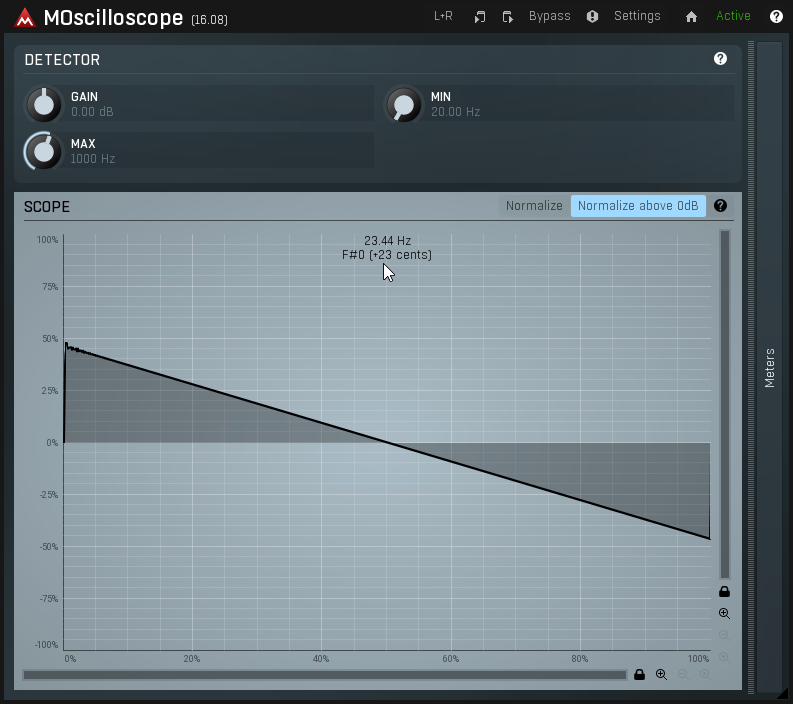
Melda Recorder for a fast recording workflow¶
To streamline the recording process, I record samples directly into a specified folder. Mrecorder enables that right from the DAW. Bypassing the DAWs own settings and folder structure.
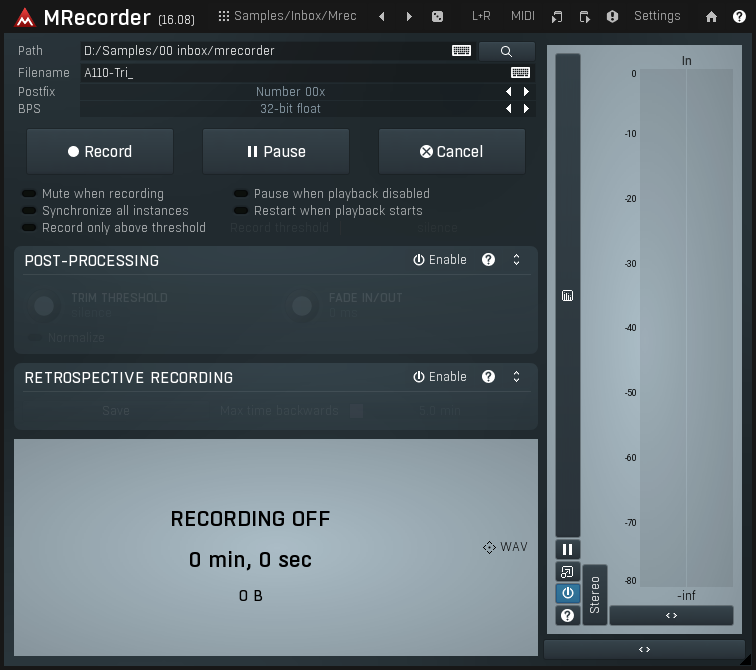
Editing workflow¶
Once I tamed the tuning, and recorded a folder of files for further editing, it’s time for my least favorable/automatable part of the process.
Extracting single-cycle waveform frames¶
I’d love to replace the following with a reliable command-line/batch processor. Didn’t find anything reliable yet. In case you’re aware of something: please let me know!
So far, I resort to OcenAudio for this part (reasons below). Using custom keyboard shortcuts, the process looks like this:
- Open file for editing
- Approximately select a single cycle
- Snap to Zero-Cross (CTRL-SHIFT-Z)
- Save selection (CTRL-SHIFT-S)
- Check file for correct size (eg 16.04kb for 2048 samples @48khz/32bit)
- Close file (CTRL-W)
Because hardware synths’ pitches are often instable, some cycles might be shorter or longer than eg 2048 samples. The file-size reflects that.
Reasons for using OcenAudio (as of now)¶
- Its Snap to Zero-function is reliable
- Audacity’s has a bug, at some point it stops working
- Acoustica’s function doesn’t reliably snap to zero, got rounding errors
- Reaper overwhelms me, despite being sure it’s scriptable’n’awesome
- The ‘save dialog remembers the last-used folder
- I need to navigate folders only once for processing a batch of files
- By default, the save dialog uses the name of the opened file
- Spares me the step of naming
- It allows for switching the time format from the main interface
- So does Audacity, but the bug above
- In Acoustica, only possible via preferences
Post-processing utilities¶
SoX Sound eXchange¶
https://sourceforge.net/projects/sox/files/sox/
- ‘Swiss army knife’ tool for manipulating audio files
- Documentation: https://man.archlinux.org/man/sox.1.en
- Dithering enabled by default for operations on output files below 24bit
- Uses TDPF
Useful commands¶
- Merge folder of individual samples into one:
sox --combine concatenate *.wav output.wav- Input file combining
- Options for:
OKWT¶
https://github.com/drzhnn/okwt
- Python-based tool for converting formats, and:
- Adding wavetable headers
- Changing the number and order of frames
- Trimming silence
- Fade in/out frames
- Peak normalization across entire wavetable, and individual frames
- Change frame size
- Interpolate between frames
- Create wavetable from image
FYI: The —shuffle option normalizes the peaks of the file.
Useful commands¶
Convert .wav to .wt:
Convert to Ableton Wavetable (eg from 2048 to 1024 samples/cycle):
Tip
When working with arbitrary frame amounts, OKWT might misinterpret the number of frames, or their sample lengths. Watch out for this!